The department has a number of meeting rooms, which have space for 8-14 people.
- All rooms are to be booked in Outlook. You willl receive an instant booking accept from Outlook.
- There is a Cisco screen in all rooms (on the wall or on wheels).
- The rooms can only be booked by CS staff.
- The rooms are unavailable due to exams in the months of January, February, June, and August. When the bookings for the exams have been made, there will be available slots for meetings, etc.
SLV300 0.2.15 – 10 people
SLV300 0.2.34 – Video conference room – 8 people
SLV300 0.2.48 – 10 people
SLV300 1.2.21 – 10 people
SLV300 2.2.21 – 10 people
SLV300 3.2.21 – 10 people
SLV300 5.2.21 – 10 people
CPH ACM15 2.2.080 – Video conference room – 8 people